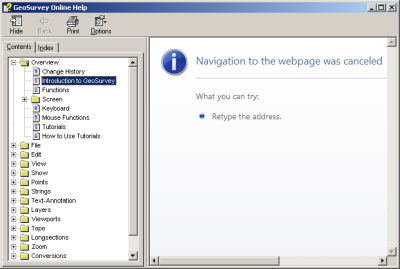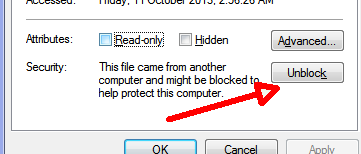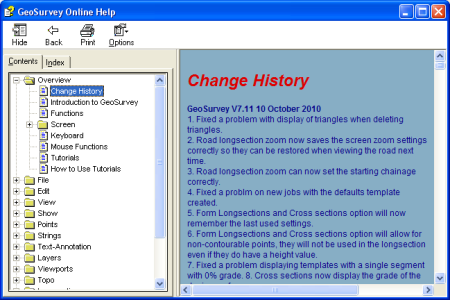Contents
Index
GeoSurvey, GeoCadastre Help Access Problem
These notes apply to GeoSurvey and GeoCadastre.
Some PC's will have problems accessing the online help file (GeoSurvey.chm)
It wll display an error massage like this, or just a blank panel
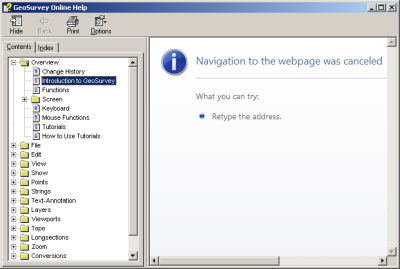
There are several solutions to this problem below.
If you cannot solve this problem, you can change the program to use Local or Online help.
See Help Settings for instructions.
Option 1
You may need to tell Windows to Unblock the program.
In Windows Explorer, Right click on the GeoSurvey.chm, choose Properties.
Now Press the UNBLOCK button (see image below).
Now double click on the CHM file to view it and see if you can see the right panel ok.
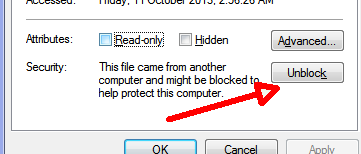
You may need to have Administrator rights to do this.
Option 2
Copy the GeoSurvey.exe and GeoSurvey.chm files to your local folder on your hard disk drive.
(C:\acs\ ... or similar)
Double click on the CHM file to view it and see if you can see the right panel ok.
If so, you're finished.
You can also run GeoSurvey from the same folder.
Why Does This Happen?
Microsoft have gradually tightened up security to protect against virus attacks.
The Windows help system uses Internet Explorer inside the help system to display a series of 'web pages' in the right
hand panel of the help display. If the .chm file is accessed from the local hard drive, Internet Explorer will usually display
the web pages. If it is located on a server, it is considered 'insecure' and a potential threat, so the web pages
will not be displayed.
For more information on this search the Microsoft web site for KB896358.
Option 3 - Advanced
Install a registry setting as described below to allow the browser to acess the file.
If you have IT support staff - please contact them for best advice for your situation.
I have used the solution on the MS web page under the heading "Example of a Less Conservative Approach", example 1.
This involves editing your registry, so be careful.
I did the following:
1. Copied the registry code from the web page.(shown also below).
2. Paste the registry code into a text file c:\temp\'chm.reg' or similar. (use Notepad or Ultraedit).
3. Use Windows Explorer to double click on the file, it will prompt you to allow access to apply the changes, I said Yes.
4. Check GeoSurvey.exe and GeoSurvey.chm are on the server.
5. Run GeoSurvey and click on Help/Contents - it should display like this.
REGEDIT4
[HKEY_LOCAL_MACHINE\SOFTWARE\Microsoft\HTMLHelp]
[HKEY_LOCAL_MACHINE\SOFTWARE\Microsoft\HTMLHelp\1.x\HHRestrictions]
"MaxAllowedZone"=dword:00000001
"EnableFrameNavigationInSafeMode"=dword:00000001
[HKEY_LOCAL_MACHINE\SOFTWARE\Microsoft\HTMLHelp\1.x\ItssRestrictions]
"MaxAllowedZone"=dword:00000001
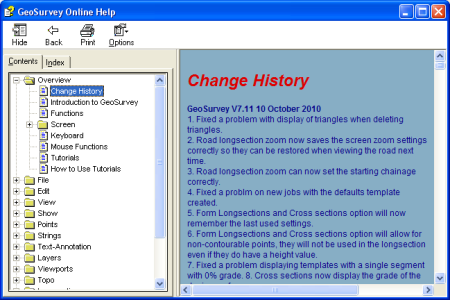
You should now be good to go.